SFCC (Salesforce Commerce Cloud) Code deployment on Staging instance
There are many ways to deploy the code into the Salesforce commerce cloud instance. But here is an easy step to deploy the code into staging instances as you require a p12 certificate.
SFCC DEPLOYMENT
Nagu
9/19/2024
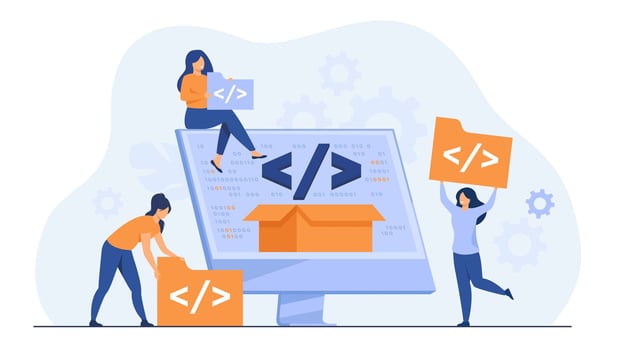
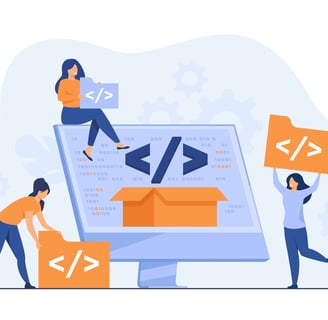
What’s your preferable editor for development? We use both Visual Studio Code and Eclipse, for many reasons. If you want to test the benefits of Eclipse, I got you covered.
This tutorial will show the setup process of Eclipse IDE for Salesforce Commerce Cloud development.
What Are the Advantages of Eclipse IDE?
The main advantage of Eclipse over VSC is support for pipelines architecture. Pipelines architecture is an old architecture but it was used by many companies that developed projects a long time ago (ever heard about Demandware ??) and some complex structures are still using it. Thus, Eclipse IDE should be your choice when you are migrating the project from pipelines architecture to the newest one. If you’ve read our quick guide about setting up VSC, you already know how the process starts.
Eclipse Download and Setup
So how to set up Eclipse? First things first, download Eclipse Java EE IDE for Web Developers. You can either download the Eclipse installer or download Eclipse manually. It’s up to you.
Now, select Eclipse IDE for Java developers from the installer.
Start Eclipse and select a workspace. I prefer to create separate workspaces for each project.
After Eclipse is launched, navigate with the menu to install the SFCC extension. Go to Help and choose Install New Software.
Click on Add button and paste the following URL to extension: http://developer.salesforce.com/media/commercecloud/uxstudio/4.6 Complete the installation, and UX studio for SFCC will be available in the main menu.
Eclipse is now ready and you can continue the setup for the development process.
Check the menu items and add UX studio perspectives. It Is located in Window/Perspective/Open Perspective.
The popup should appear with all options. Now, select and add Digital Development and Debug.
The final look should be like this:
In the top right corner, you will find 2 perspectives. We are now good to go with actual SFCC development from here.
Adding SFCC into the Mix
Site Setup
The developer needs to have the actual sandbox for development. There are four instance types separated in two groups.
PIG (the primary instance group) which has development, staging and production environments.
Development – It is mostly used for testing new features, bug fixes, and similar.
Staging - It is the main source of data. Data from jobs, imports and more are uploaded to the staging environment and afterwards, the staging is replicated to development or production.
Production – It is a live instance for SFCC shop. It’s the actual website for shoppers.
SIG (the secondary instance group) or sandboxes is meant to be used for development. Sandbox instances have fewer resources/performance.
For the purpose of this tutorial, I will add a default SFCC site but you can also pull your code from a local project folder.
The default SG template should be uploaded in BM (Business manager).
Open Administration/Site Development/Site Import & Export.
Select the SG setup and run import. After the site is imported, it will be available in the top left corner menu.
Because the site uses caching, we need to disable it for development instances. If the cache is on the uploaded code, it won’t show the changes immediately. The cache can be disabled in Administration/Sites/Manage Sites/ Cache tab.
Now, here is my setup for development.
Remember that SFCC uses data from indexes files to perform searches (for PLP pages). The first thing is to select the site in the upper left corner. Search indexes can be rebuilt, go to Merchant tools/Search/Search indexes. Select all checkboxes and hit the rebuild button. This action will populate the search index documents.
Before we set up the actual connection with sandbox, the code version is required. The code version is the actual place where the code resides. To revisit code versions, make a new one, delete, and more, open the Business manager and go to Administration/Site development/Code deployment.
Now you are all done and can move to the next step.
Digital Server Connection Setup
To connect to the actual sandbox, the developer needs to create Digital Server Connection. It’s available from File/New/Digital Server Connection.
The connection screen should be filled with actual data for the sandbox. The URL is actual hostname and credential are the ones you use for the Business manager login.
After you click on Next button, there should be a prompt that offers you to select a version of the code on the server.
If you select the version which is not listed as active, the directory code will be uploaded but the changes won’t be visible until the active version is set.
After the successful connection to the sandbox, API will be downloaded and the console should look similar to this image:
Now, Add Some Code…
Let’s make the default Storefront cartridges.
From the file menu, select File/New/SiteGenesis Storefront. Create the desired name and accept to attach all cartridges to the digital server connection. After that, everything should be uploaded to the server.
The setup of the digital server can be revisited from the right click on the digital server:
Active server and auto upload sections must be checked. Remember, these few options are important:
Change Upload Staging Directory is used to change the actual version where the code is uploaded.
Update server Configuration is used to change the actual server.
Upload Cartridges forces manual upload of all cartridges.
Contacts
Contact@novanestsolutions.net
Office
Calgary, AB, Canada.


NNS is a digital transformation partner delivering innovative commerce solutions and services
